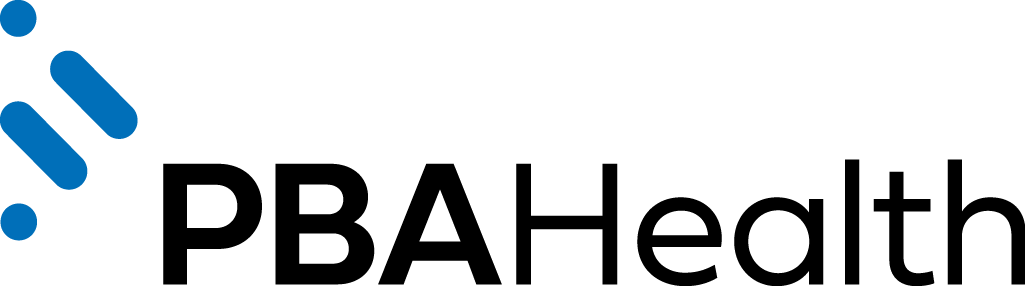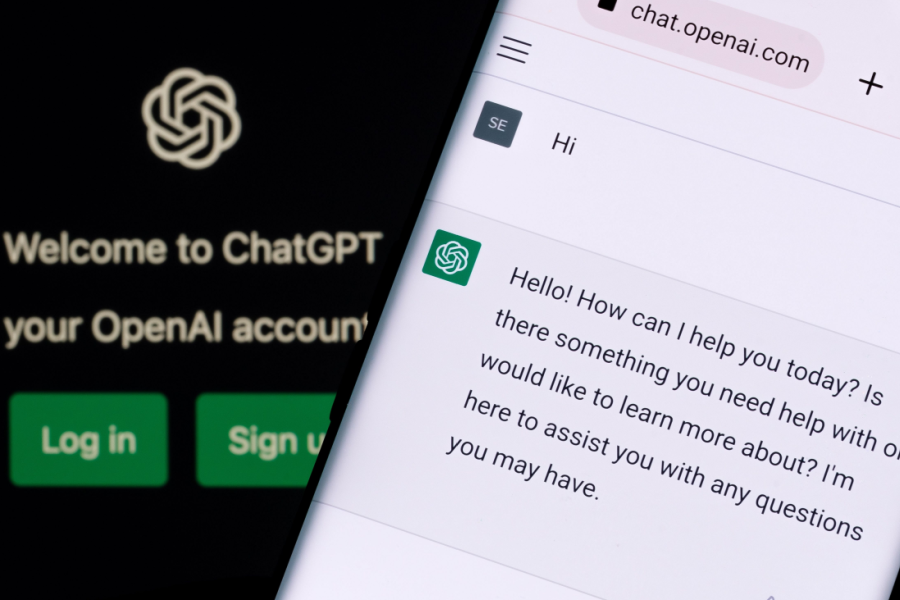You likely want your pharmacy to stay connected with customers. After all, you own a community pharmacy that takes pride in offering top-notch customer service. Your pharmacists are excellent at answering patients’ questions, offering MTM services, suggesting appropriate vitamins for patients and all other aspects of the clinical practice. But in today’s world, interacting with customers isn’t always face-to-face. It often means connecting online.
Maybe you’re thinking, “I already have a website and a Facebook page for my pharmacy. Why do I need Twitter account also?” With more than 100 million active users, Twitter isn’t a social media space to ignore.
Joining Twitter can help your pharmacy:
- Interact with your current customers.
- Gain new and prospective customers.
- Promote your business.
- Stay current with the latest pharmacy topics.
- See what customers are saying about your pharmacy.
- Keep up with the competition. (You can bet big box stores jumped on the Twitter bandwagon long ago.)
Three steps to create a pharmacy Twitter account:
1. Create an account
Ready to join Twitter? To set up an account, go to the Twitter homepage and fill in your full name, email address and a password that you’d like to use with your account. Click “Sign Up.”
Next, Twitter will prompt you to choose a username. Select a name that makes sense, like the name of your pharmacy (MidtownPharmacy.) If that username isn’t available, select a sensible variation of your pharmacy’s name (Midtown_Pharmacy, MidtownPharm, MidtownRx.) Don’t go too crazy—or crazy at all—with the numbers and special characters. You want users to be able to easily find you. So, skip the Mid*Town=Rx123.
Your username is also known as your Twitter handle. All Twitter handles are preceded by the “@” sign, as in @MidtownPharmacy. This symbol allows you to “mention” another Twitter account in your tweets. For example, “Thanks for visiting Midtown Pharmacy, @janedoe.” It also allows you to be notified when someone “mentions” you, as in “@MidtownPharmacy is the best pharmacy in town!”
2. Confirm
Twitter will then send an email confirmation to the email address you provided. You will need to confirm your account before you can get started. Make sure you provided Twitter with an email address that you check often, as this is the address where Twitter will send you notifications.
3. Update your settings
Finish off your Twitter account by personalizing it. Go to the “Settings” section to customize your features. Under the “Design” tab you can choose a theme, or the background of your Twitter profile page. Choose a pre-designed theme as-is or customize a template by adding your own background image or changing the design’s colors.
Under the “Profile” tab you can upload a profile picture (preferably a picture of your logo or the outside of your store,) add your website URL and fill in your location. You can also write a bio of your pharmacy—in 140 characters or less. So, what’s this “140 characters or less” business? The premise of Twitter is short updates. Every time you tweet, it can’t go over 140 characters. So get creative! Now you’re ready to tweet!